If you can want to allow interval-based quantity increments in your Shopify store, then It is possible with the "MultiVariants - Bulk Order" app. It is available in the “Professional” package.
To get the feature, install the "MultiVariants - Bulk Order" app in your Shopify store and follow the procedure:
>> Navigate to the app admin (configure rules) and click on “Set restrictions”.
>> Scroll down and go to the section named “Quantity selection type”.
>> Click on the button “Interval” to activate the feature.
>> Set your desired quantity which you want to allow an increase or decrease under “Quantity interval”. For example, if you want the quantity interval as “6”, set “6” under the quantity interval.
>> Save and check it on the product page.
You can choose a style you want to show the product variant listing on the product page. You have 4 options to choose from – List, Select, Swatch, and Matrix/Grid view. If you choose "List", the options will show on the product page in the "List" view. Display all variants with the quantity box for bulk orders.
If you can want to avail this in your Shopify store, then It is possible with the "MultiVariants - Bulk Order" app. Display in the "List" view is available in the free package. You don't need to pay to avail of this.
To get it, install the "MultiVariants - Bulk Order" app in your Shopify store.
Multivariants app demo store
Interval / Incremental quantity list style
Interval / Incremental quantity list style
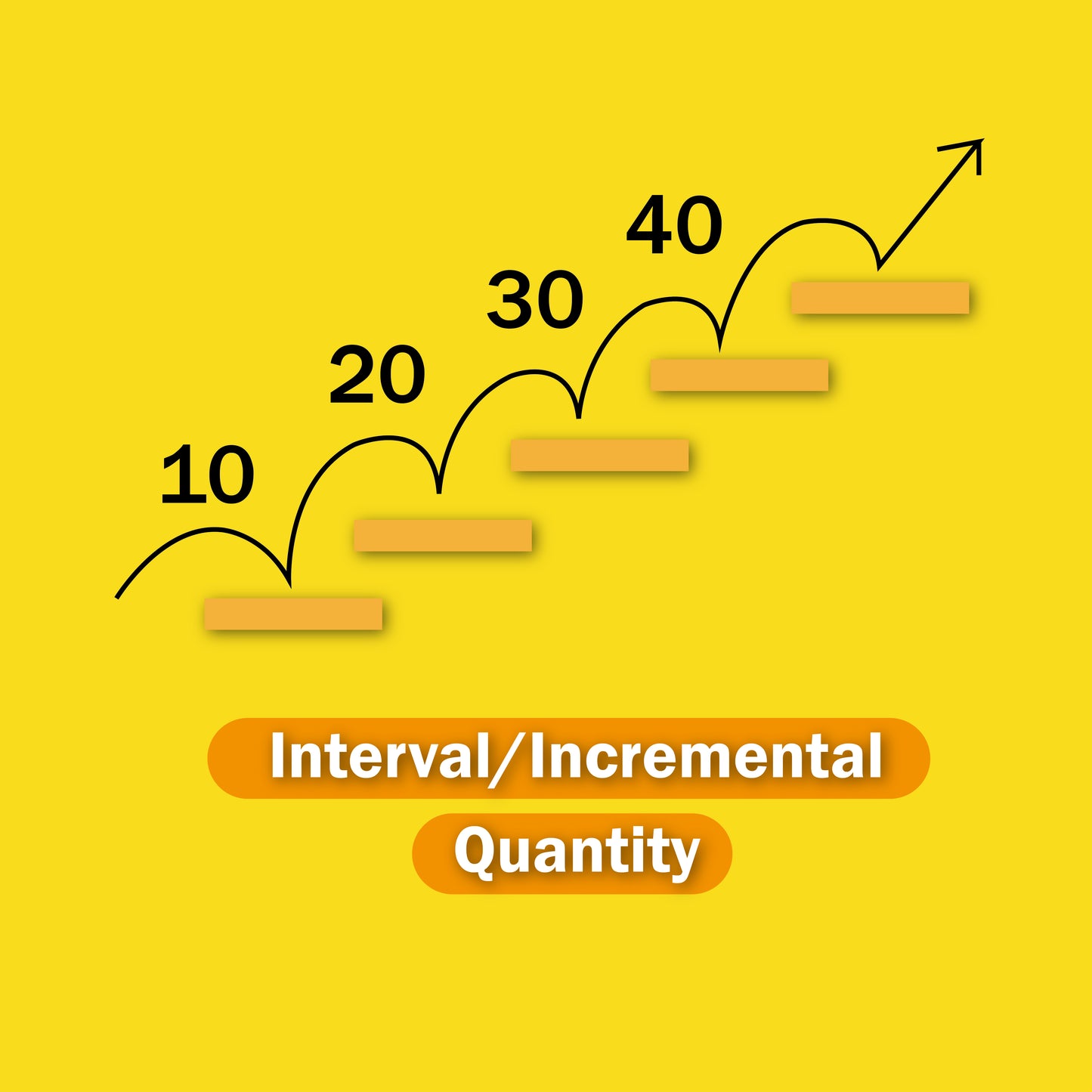













Find us on Shopify
-
Free Shipping
Pair text with an image to focus on your chosen product, collection, or blog post. Add details on availability, style, or even provide a review.
-
Hassle-Free Exchanges
Pair text with an image to focus on your chosen product, collection, or blog post. Add details on availability, style, or even provide a review.













